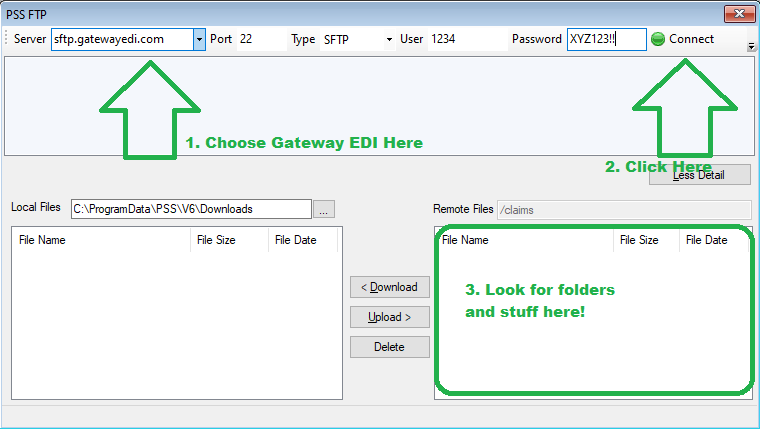Due to new stricter security requirement Trizetto has decided to make the Secure File Transfer Protocol (SFTP) password expire every 60 days. This means that in order to continue to send claims and receive remittances from within the PSS Software Suite, you will need to change this password manually in both the PSS Software Suite as well as on Trizetto’s web site. This article will discuss how this is done!
What is an SFTP Password and why do I need it?
SFTP stands for Secure File Transfer Protocol. It is a way to enable secure, encrypted, communications between two computers on the internet. The PSS Software Suite uses this password to securely send Trizetto your claim files and download report and payment advice (ERA) files from Trizetto. While both of these function CAN be performed on Trizetto’s web site, having this password in place means a single click for sending your files or downloading your ERAs from within the PSS Software Suite.
Step 1: Changing the password on the Trizetto Web Site
Click the “Manage SFTP Password” link found under My Account->Manage Products
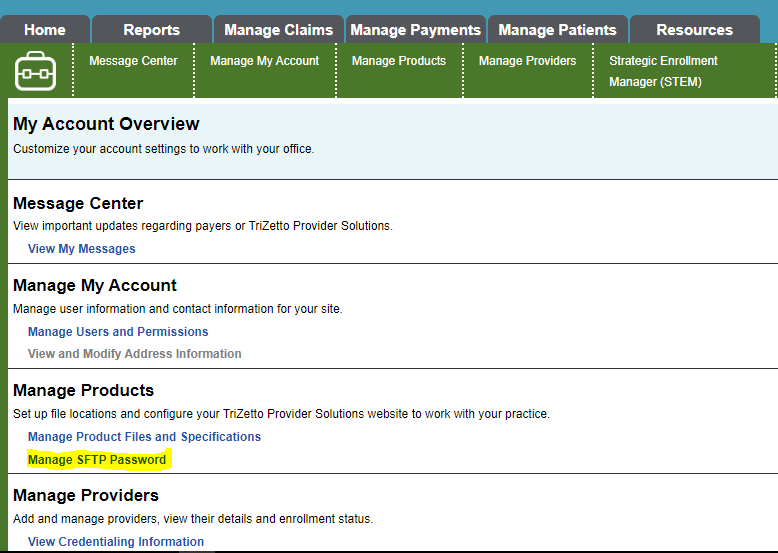
When clicked, the Manage SFTP Password page appears. Enter your current SFTP Password, and what you would like to change it to in “New Password” and “Confirm Password”. If you do not know your current password, you can leave this screen up and go to step #2.
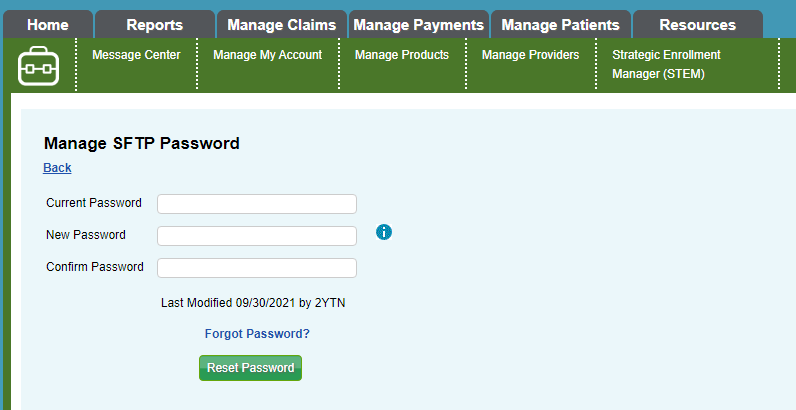
Step #2 – Change the Password in Validator \ PSS Software Suite
- Open up the PSS Software Suite and click on Settings\Carrier Options
- If the “Carrier” at the top doesn’t say “Gateway EDI” select it from the dropdown list
- Click on the “Transmission” tab. The following screen appears.
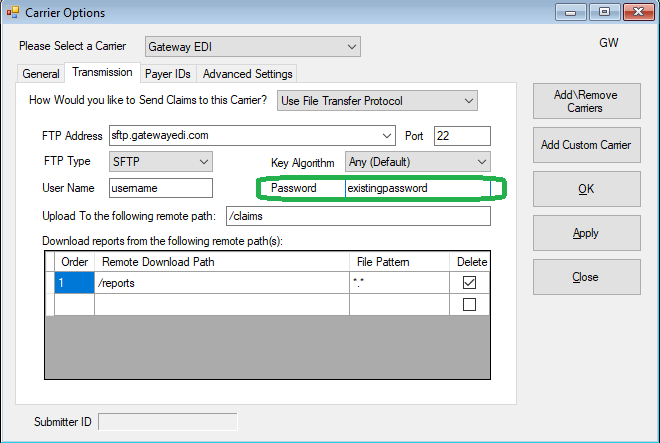
- If you got stuck on changing your password on the Trizetto web site, you will find it here. You can use copy\paste to put it in the web page.
- Enter the password you entered into the Trizetto web site.
- Click OK.
Step 3: Test
It’s probably a good idea to test your work!
- Once you have saved your changes on the Trizetto site and in PSS Software Suite, from within the PSS Software Suite Click Claims\FTP.
- Choose “sftp.gatewayedi.com” from the dropdown indicated by arrow #1
- Press the “Connect” button
- If it worked, you will see files and folders in the box in the lower right hand corner. If it didn’t you will see an error message (Invalid Username or password) in the top section.